
After that I crop the and move to another layer because I want it to look bigger when you stand in front of the building. Also,I made the colour to look white onli in this stage.
Next, I adjusted the building in order to look contrast by lowering down the opacity and adding some contrast.
Now, I cropped the image of the clouds.
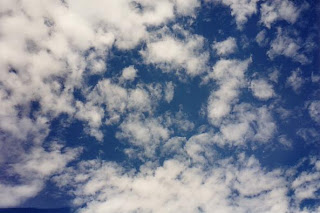
In here, I try to make the clouds look more brighten by using the changing the layer to 'Pin Light' and I added all the mmu logo and inserted the text.





No comments:
Post a Comment